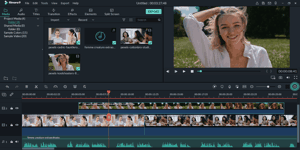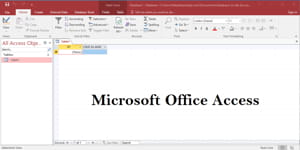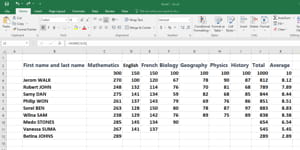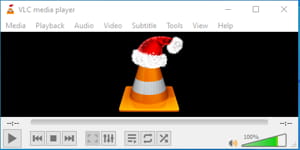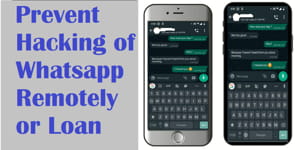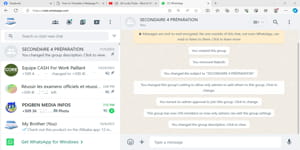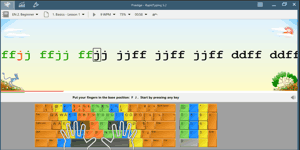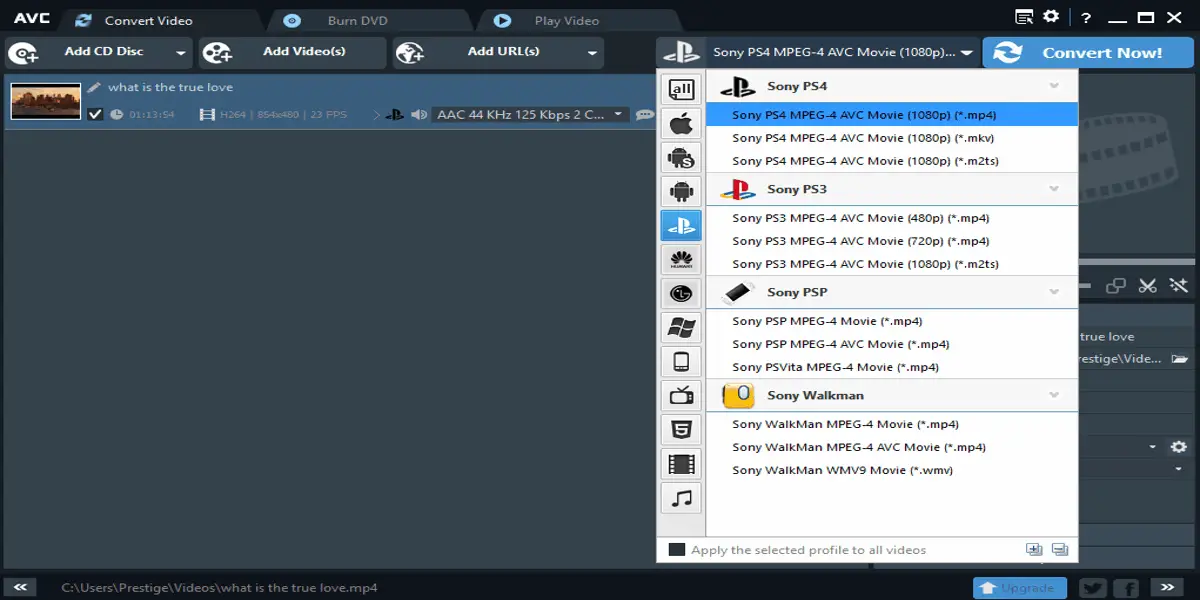
When you have a video, you can convert it from one format to another and extract the audio in your favorite format. You can do this using either online or offline software, but I prefer using offline ones because I can still use them even when there is no internet connection.
When you convert a video, it does not change the original file, rather it creates a new file in the desired format. So you will have a copy of the video or audio in your chosen format.
It is easy to do, just follow this tutorial step-by-step. I will teach you how to convert videos from any format to any other format of video or audio.
Disclaimer: I am not responsible for any damage that may occur during the conversion process.
Why is it important?
It’s important to convert a video because:
- You may have a video in a format that your phone or another device can’t play, and you need to convert it to a suitable format according to your device.
- Converting the video can reduce its file size.
- If you have a video that you want to play as audio, you need to convert it to an audio format such as MP3 or WMA.
What do you need:
- A working computer to do the job. It can have any version of Windows (32-bit or 64-bit).
- A software called “Any Video Converter” to convert the videos. You can find the link to download it easily below.
- The videos that you want to convert, which should be on your computer or on a drive.
Make sure to read carefully what to do before downloading and installing the software. Now, let’s get started.
What you have to do:
- Download Any Video Converter from its official website by following these general steps:
- Open your web browser and go to the official website of Any Video Converter.
- Look for a “Download” or “Get it now” button on the website’s homepage or navigation menu.
- Click on the appropriate download button that corresponds to your operating system (Windows or Mac).
- Install and launch it. Go to the download folder and you will see a file named “AVC Any Video Converter.” Double-click on it or right-click and select “Install.” Once it’s done, you can launch it manually, and it will look like the picture below.
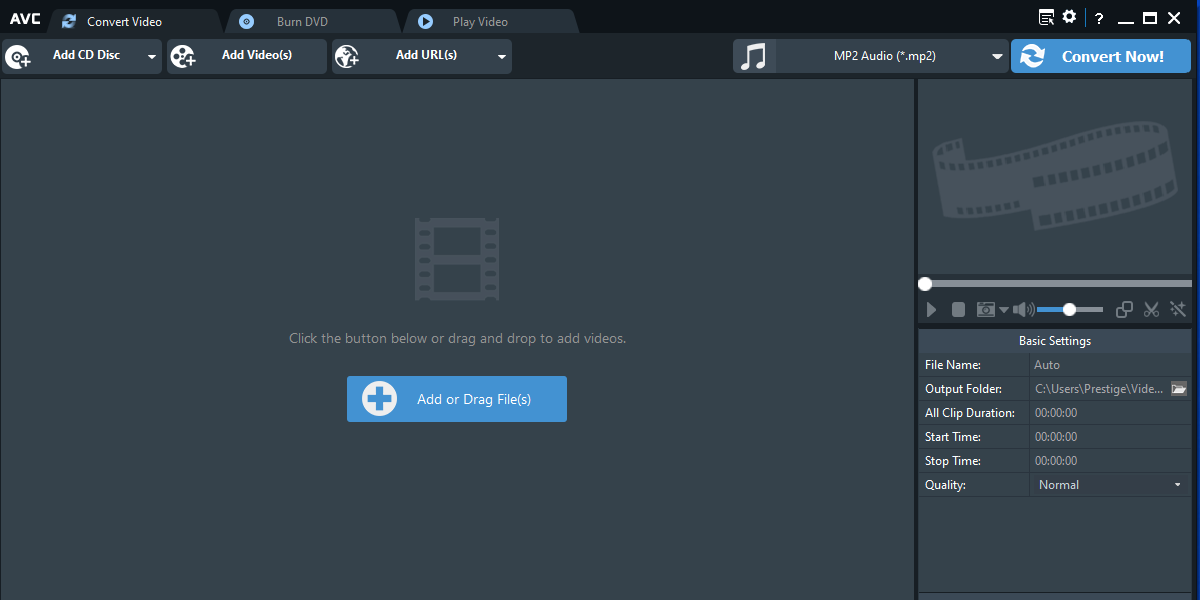
- You can see a button in the center of Any Video Converter with + sign written: Add or Drag File(s). So, you can click it to add file(s) (videos or audios) or drag the file(s) on it.
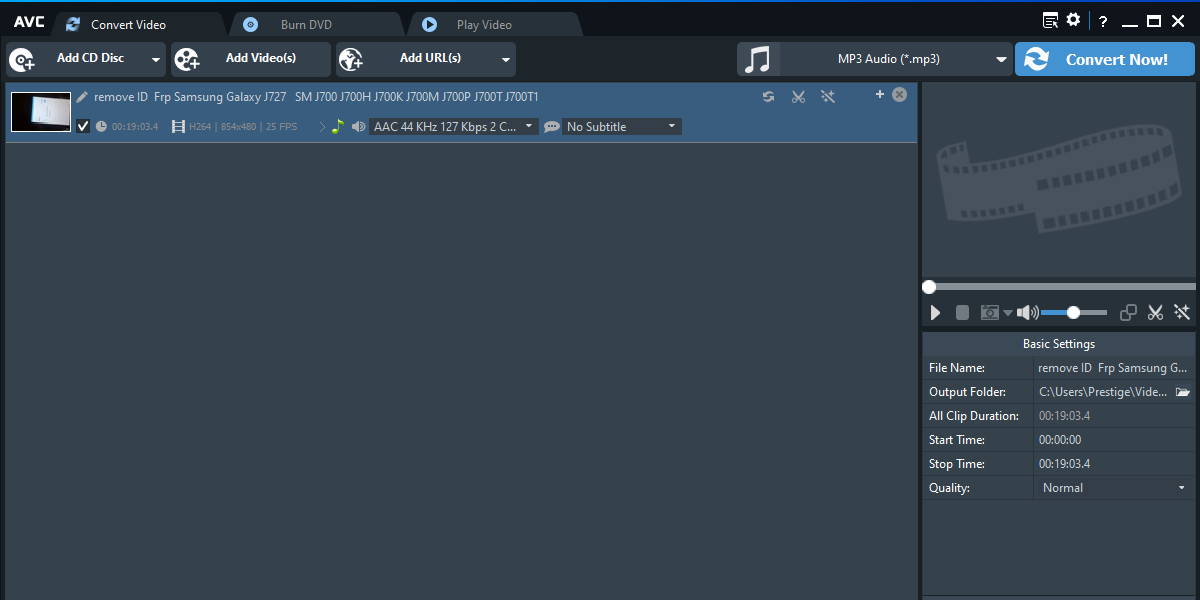
- Click on the downward arrow located in the top right corner to view the list of all available formats and select your preferred format.
- To select the output folder, click on the small folder icon located in the bottom right corner. A new window will appear, allowing you to choose a folder or create a new one.
- Underneath the output folder option, select the desired quality for the new file(s) (video or audio). You can choose from Low, Normal, or High, depending on the resolution of your device’s screen.
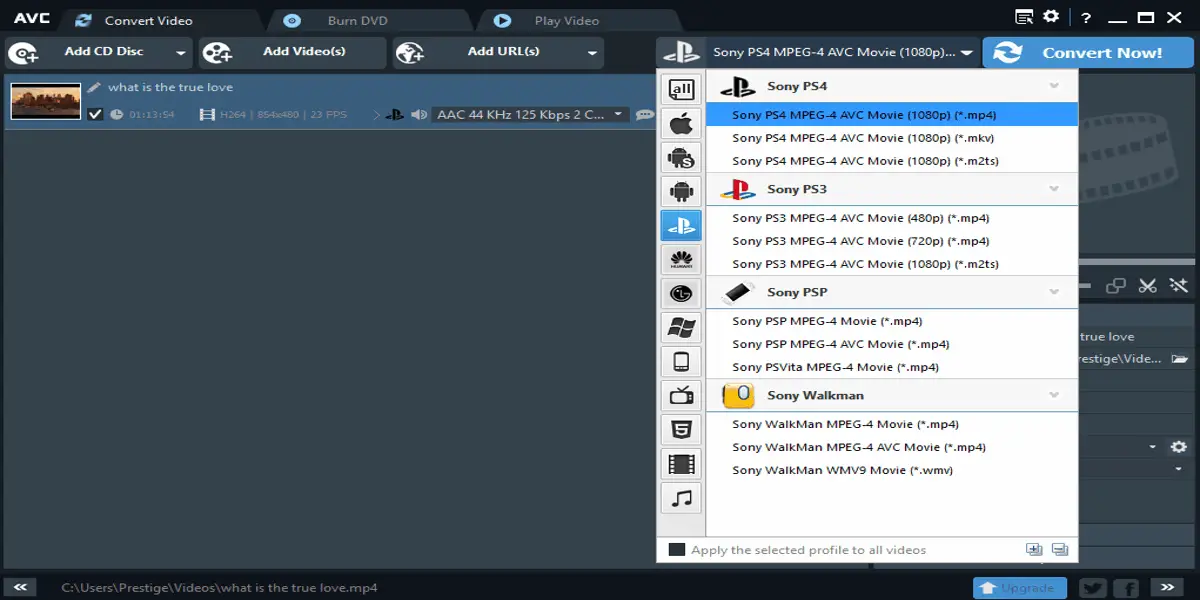
- Click “Convert Now!” and make sure that all of your files are checked so that only the checked files will be converted.
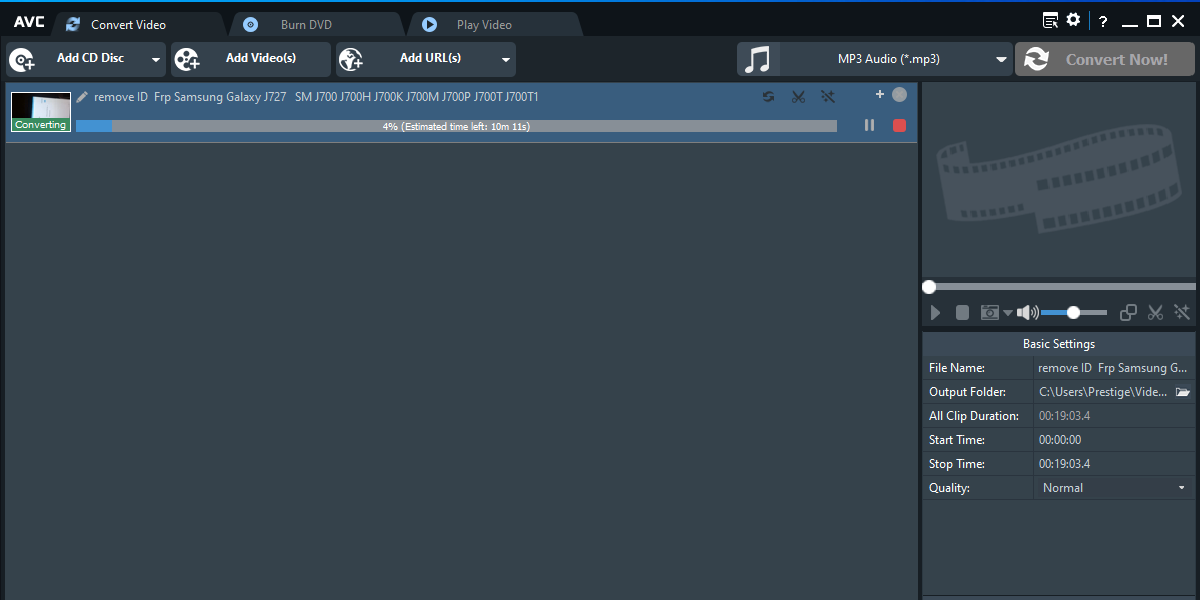
There are many other video converter software options out there, but I suggest using the one I use. Any Video Converter is one of the better video converter software options and it’s free.
Any Video Converter is great for converting video from any format to any other video or audio format, and for converting audio from any format to any other format. It can also reduce the size of your file and cut your file wherever you want. So, you can split the file to take the part you need from your video or audio.
Remember, this software is free for PC, but you may need to pay for it on your smartphone. So, you can try other free applications for your smartphone.
If you’re looking for a video converter app for your smartphone, go to the Play Store or Apple Store and search for “video converter” to see many other apps suitable for your phone.
Learn more
In addition to Any Video Converter, there are several other popular software options available for both PC and smartphones that can be used to convert videos. Here are a few examples:
HandBrake: HandBrake is a free and open-source video transcoder available for Windows,Mac, and Linux. It supports a wide range of video formats and allows you to convert videos with various customization options, including codec selection,bitrate adjustment, and video quality settings.
Freemake Video Converter: Freemake Video Converter is a feature-rich video conversion software available for Windows. It supports over 500 formats and offers preset profiles for different devices, making it easy to convert videos for specific devices like smartphones, tablets, and gaming consoles.
VLC Media Player: VLC Media Player is a popular multimedia player that also includes video conversion capabilities. It is available for Windows, Mac, and Linux, as well as mobile platforms. VLC supports a wide range of video formats and provides basic video conversion functionality.
HandBrake forMobile: HandBrake also has a mobile version available for iOS devices. It allows you to convert videos directly on your iPhone or iPad with options for selecting output formats, quality settings, and more.
Video Converter Android: Video Converter Android is a mobile app available for Android devices. It supports a variety of video formats and provides features like batch conversion, trimming, merging, and extracting audio from videos.
These are just a few examples of video conversion software available for PC and smartphones. Each software has its own set of features,interface, and supported platforms. It’s recommended to explore and compare different options based on your specific requirements and the platform you’reusing to find the software that best suits your needs.
Share on: