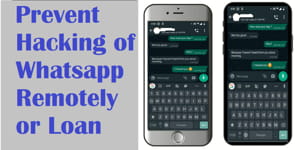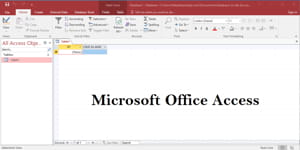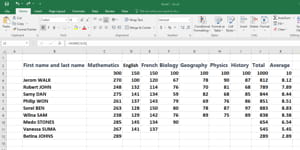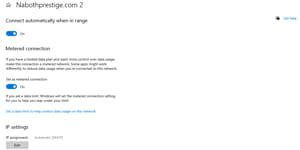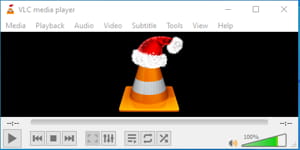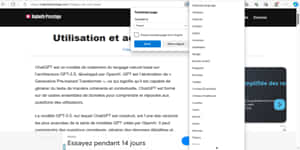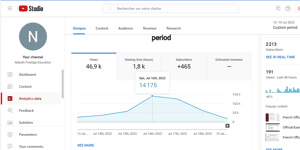WhatsApp Web provides a convenient way to use WhatsApp on your computer, allowing you to send and receive messages, photos, and videos seamlessly between your phone and PC.
In this guide, we’ll walk you through the steps to set up WhatsApp on your computer, ensuring you stay connected and can easily manage your conversations whether you’re on the go or at your desk.
Disclaimer: I am not responsible for any damage that may occur.
Download and install WhatsApp on your phone
Make sure that WhatsApp is installed on your smartphone. You can download the app from the App Store (for iPhone users) or the Google Play Store (for Android users).
To utilize WhatsApp Web, it is essential to have the WhatsApp application installed on your mobile device. WhatsApp Web serves as an extension of the mobile app, enabling a seamless integration between your phone and computer. This connection ensures that your conversations, contacts, and media are synchronized across both devices, offering a convenient and efficient way to stay connected while working on your computer. Keep in mind that your phone needs to remain connected to the internet throughout the usage of WhatsApp Web for a continuous and secure experience.
Set up WhatsApp Web on your PC
- For Android users:
- Open WhatsApp on your phone.
- Tap the three vertical dots in the upper-right corner to access the menu.
- Select “WhatsApp Web.”
- Scan the QR code displayed on your computer using your phone’s camera.
- For iPhone users:
- Open WhatsApp on your phone.
- Tap “Settings” at the bottom right.
- Select “WhatsApp Web/Desktop.”
- Scan the QR code displayed on your computer using your phone’s camera.
Use WhatsApp on your PC
Once you have scanned the QR code with your phone, WhatsApp on your PC should connect to your account. You can now use WhatsApp directly from your web browser or a desktop application.
Make sure to stay connected to the internet on your phone as the connection between your phone and PC is necessary for using WhatsApp on your computer. Additionally, keep in mind that this feature is designed to be an extension of the mobile app, and your phone must remain connected for WhatsApp Web to work.
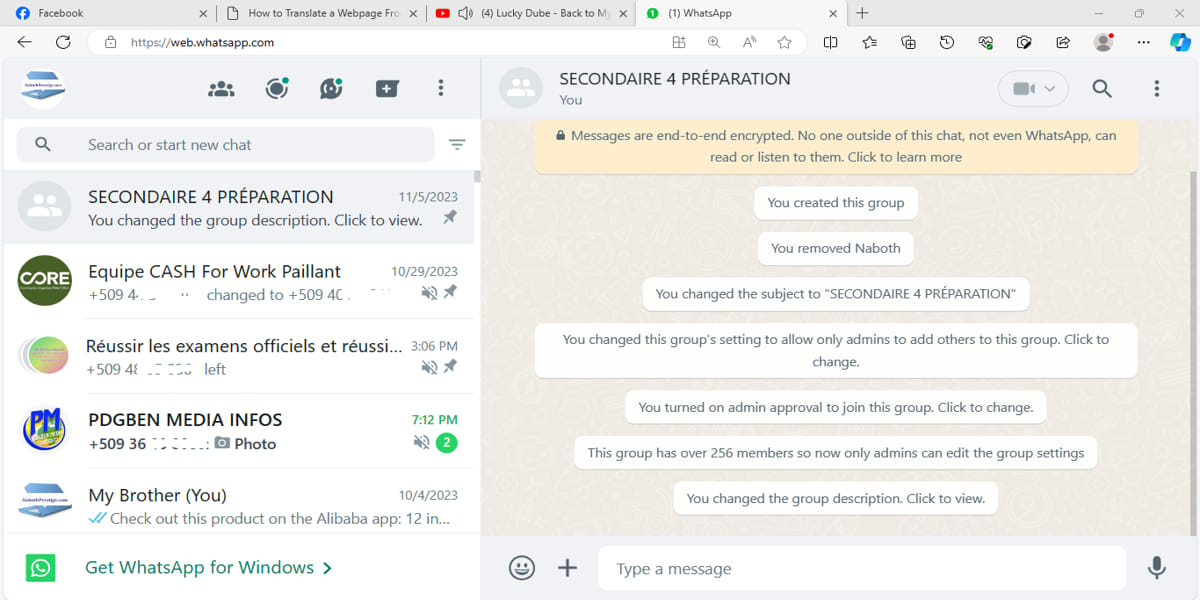
Advantages of Using WhatsApp on your computer
Using WhatsApp on your PC offers a host of advantages that significantly enhance the efficiency and convenience of your communication experience. One notable benefit is the time-saving aspect. With the ability to access WhatsApp on your computer, you can seamlessly multi-task, toggling between your work or other computer-related tasks and responding to messages without the need to constantly pick up your phone. This is particularly advantageous in professional settings, where uninterrupted focus is crucial.
The efficient sharing of media is another key advantage. WhatsApp on PC facilitates direct file transfers between your computer and phone, eliminating the need for intermediary platforms or email attachments. This streamlined process is especially valuable when sharing documents, photos, or videos for work or personal purposes, saving both time and effort.
Typing on a full keyboard is often more comfortable and faster than using a smartphone keyboard. WhatsApp on PC leverages this advantage, allowing for more efficient communication, especially when engaging in more extended or detailed conversations. This is particularly beneficial in work scenarios where clear and concise communication is essential.
Moreover, the convenience of desktop notifications ensures that you stay informed about new messages without having to actively check your phone. This feature is invaluable in situations where you may not have your phone within immediate reach but still need to stay updated on your conversations.
The synchronization feature of WhatsApp on PC is seamless, offering continuity in your conversations across devices. You can initiate a chat on your phone and effortlessly transition to your computer, maintaining the flow of communication without disruptions. This synchronization is a significant asset for individuals who work across various devices throughout the day.
WhatsApp on PC also enables you to make voice and video calls directly from your computer, presenting an alternative to using your phone for such communication needs. This is particularly useful in situations where a larger screen enhances the overall communication experience, such as during video conferences or professional calls.
Beyond these advantages, utilizing WhatsApp on your PC reduces your dependence on your phone. This can be beneficial for conserving your phone’s battery, especially in situations where immediate charging is not possible. The security features of WhatsApp, including end-to-end encryption, are maintained on the PC, ensuring that your messages and media remain private and secure.
In summary, WhatsApp on PC is a comprehensive solution that not only saves time and enhances media sharing but also provides a more comfortable and versatile messaging experience. Whether in a professional or personal context, the benefits of using WhatsApp on your computer contribute to a more efficient and integrated communication ecosystem.
Share on: