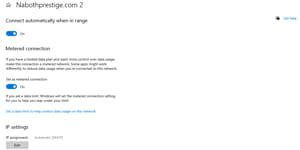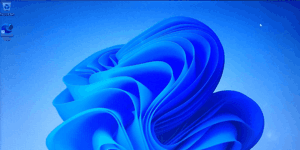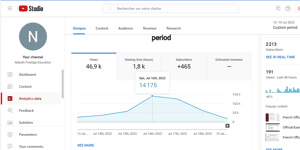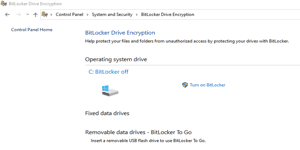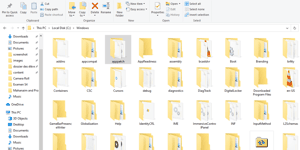You want to reinstall Windows on your computer but you don’t have a Windows DVD, or your computer doesn’t have a DVD player, or it’s not working. Don’t worry! I’m here to help you find a solution. You are in the right place, just read this tutorial carefully to learn what you need to do.
Create a Bootable USB using cmd
Create a Bootable USB using rufus
In this tutorial, I will teach you step by step how to create a bootable USB drive using CMD or Rufus.
Disclaimer: I am not responsible for any damage that may occur.
Advantages to using a USB bootable
There are several advantages to using a USB bootable drive instead of a DVD for installing Windows:
Portability: USB drives are smaller and more portable than DVDs. You can easily carry a USB bootable drive in your pocket, allowing you to install Windows on multiple computers without the need for bulky installation discs.
Reusability: USB drives can be easily erased and reused for other purposes. Once you have installed Windows using a USB bootable drive, you can format the drive and use it for storing files or creating another bootable drive for a different operating system or software.
Faster installation: Installing Windows from a USB bootable drive is generally faster than using a DVD. USB drives have faster data transfer rates compared to optical discs, resulting in quicker installation times.
Compatibility: Most modern computers have USB ports, making USB bootable drives compatible with a wide range of devices. On the other hand, some newer laptops and desktops no longer include built-in DVD drives, making it inconvenient or impossible to use DVDs for installation.
Flexibility: USB bootable drives offer more flexibility in terms of the software and tools you can include. You can create a multi-boot USB drive, which allows you to have multiple operating systems or software installations on a single device,providing convenience and versatility for various tasks.
Ease of creation: Creating a bootable USB drive is relatively straightforward compared to burning a bootable DVD. There are numerous software tools available that simplify the process and provide step-by-step instructions, even for users with limited technical expertise.
You can do everything using just a bootable USB drive. Let’s get started.
What is a bootable USB?
A bootable USB is a USB flash drive that has been configured to contain all the necessary files and settings for a computer to start up or “boot” from it. It allows you to install or run an operating system directly from the USB drive, bypassing the need for a traditional installation disc or network connection. Creating a bootable USB involves using specialized software to copy the operating system or bootable software onto the USB drive and configure it to be recognized as a bootable device. Bootable USBs are portable, convenient, and widely used for tasks like OS installations, system repairs, and data recovery.
To learn more about installing Windows, you can check out my other tutorials.
How to reinstall Widows without nothing lost
What you need to create a USB bootable drive using cmd:
- A USB drive with a minimum capacity of 6GB (because there are some versions of Windows that are all-in-one, which can be 5GB or more in size).
- A version of Windows (any format, any edition - it depends on your choice, but it must have all the necessary files).
- A working computer to do the job.
What to do:
- First, download your preferred version of Windows.
- Insert the USB key into the working computer.
- At the bottom left (where you see “Type here to search”), type “cmd” to open a command prompt (as shown in the picture below).

- Right-click it and choose “open as administrator” or if you see “Run as administrator”, click it.
- In the command prompt window, type “diskpart”.
- In the new command prompt window that opens, type “list disk” and then press Enter.
- Type “select disk x” (where “x” is the number or letter of the USB Drive. Often, the computer is 0 and the USB Drive is 1, so if yours is like that, type “select disk 1”. You can differentiate the USB Drive and the computer by their capacity). Press Enter.
- Type “clean” and press Enter.
- Type “create partition primary” and press Enter.
- Type “select partition 1” and press Enter.
- Type “format fs=ntfs quick” and press Enter.
- Type “active” and press Enter.
- Type “exit” and press Enter.
- Now go to the folder where the file of Windows is, right-click the file to extract it in the USB Drive, or if you extract it in another folder, just copy or move it to the USB Drive. After the copy, close the USB drive and eject it, then you’re finished.
- Now you have your Bootable USB Drive to install Windows.
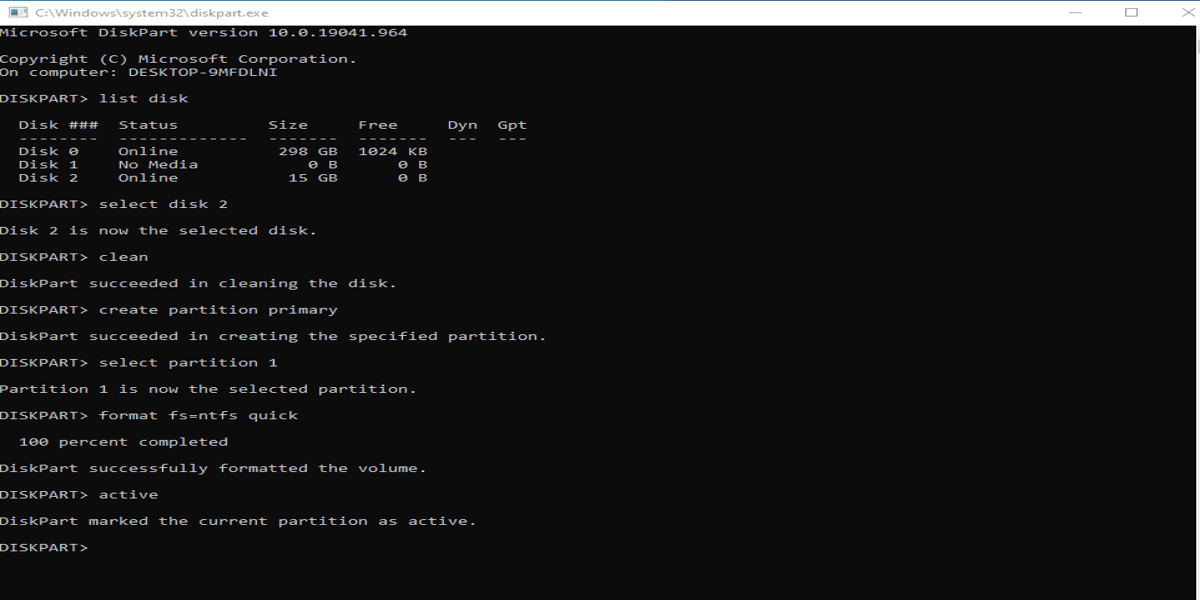
What you need to create a USB Bootable using Rufus:
- A key USB Drive 6GB capacity minimum.
- A version of windows (ISO format).
- An application (Rufus).
- A working computer.

- First, download Windows in ISO format.
- Download Rufus.
- Insert the USB drive into the working computer.
- Launch Rufus.
- In the top right corner, click the arrow to choose your USB drive from the list of devices.
- Click “Select” to choose the Windows ISO file.
- Choose “MBR” in the “Partition scheme” section, and select “BIOS” (or “UEFI-CSM”) in the “Target system” section.
- In the bottom right corner, click “Start” and then “OK”.
- Wait for the process to reach 100% and complete, then close Rufus and eject the USB drive.
- Now you have a USB bootable drive to install Windows.

Good job!
There are many more things you can learn on our website because we are here to teach you everything about your computer or smartphone.
Remember that you don’t only need a bootable USB drive to install Windows. There are other alternatives.
Other alternatives:
If you’re interested in creating a bootable USB drive to reinstall your operating system, sometimes you can try something else instead of reinstalling the OS. For each case, there may be a different solution.
Why reinstall the operating system?
- It doesn’t work well. Try restoring it to an earlier date when it was working fine.
- You want to upgrade your operating system. For example, if your computer has Windows 10, you can upgrade it to Windows 11. You can upgrade it by updating it. Just click Start > Settings > Updates and Security > Windows Update > Check for updates. If an upgrade is available, download and install it.