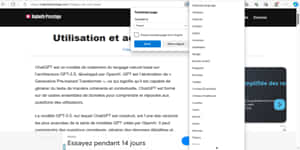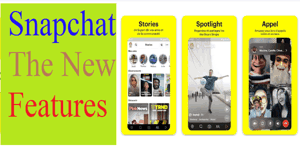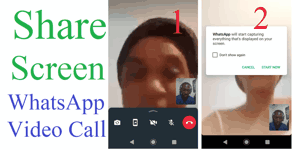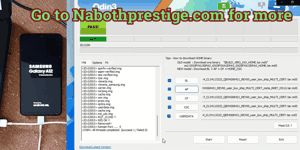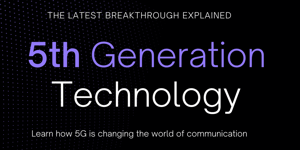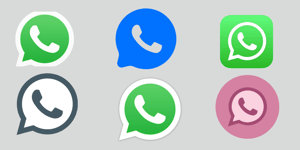The term “reset” or “hard reset” refers to the process of restoring a device, such as a smartphone or computer, to its original factory settings. When you perform a reset, it erases all user data, settings, and installed apps from the device, essentially returning it to the state it was in when it was first manufactured.
There are different types of resets available,such as a “soft reset” and a “hard reset.” A soft reset,also known as a “restart” or “reboot,” simply involves restarting the device without erasing any user data. It can help refresh the system and resolve minor issues.
On the other hand, a hard reset, also referred to as a"factory reset" or “master reset,” completely wipes the device and restores it to its original state. It removes all user data,installed apps, and personal settings, essentially returning the device to its factory settings. A hard reset is more comprehensive and should be used with caution, as it irreversibly deletes all user data.
In this tutorial, I will teach you step by step how to reset smartphones from all brands, such as Samsung, ZTE, LG, Motorola, etc.
Disclaimer: I am not responsible for any damage that may occur.
Before resetting your phone, think about what will happen after. Do you know the Gmail account that is synchronized with your phone and its password? If yes, I will tell you what to do before resetting. If no, I will tell you what to do after resetting.
Why reset a smartphone?
There are many reasons to reset a smartphone:
- Resolve software issues: Over time, smartphones can encounter software glitches, freezing, or slow performance. Resetting the device can help resolve these issues by clearing temporary files, cache, and potentially resolving conflicts between apps or system processes. It provides afresh start, allowing the device to operate more smoothly.
- Improve performance: As smartphones accumulate data and apps, they may become sluggish. Resetting a smartphone clears out unnecessary files, uninstalls unused applications, and removes temporary data, resulting in improved performance and responsiveness.
- Troubleshoot persistent problems: If a smartphone experiences persistent issues, such as frequent crashes, unresponsive touchscreens, or battery drain, a reset can help troubleshoot these problems. It allows you to start anew without any potentially problematic settings or configurations.
- Prepare for resale or transfer: Before selling or giving away a smartphone, performing a reset is crucial to protect your privacy. It ensures that all personal data, accounts, and stored information are completely wiped from the device, minimizing the risk of sensitive information falling into the wrong hands.
- Clean slate for personalization: Resetting a smartphone provides a clean slate to personalize the device according to your preferences. It allows you to selectively reinstall apps, set up customized settings, and arrange your home screen and app layout from scratch, ensuring an optimized experience tailored to your needs.
- Overcome security issues: In some cases, a smartphone might encounter security breaches or malware attacks that cannot be resolved through conventional means. A reset can help remove any malicious software or compromised settings, restoring the device’s security to a stable state.
Quick links:
How to Reset Samsung Smartphones?
How to Reset Zte Smartphones?
How to Reset LG Smartphones?
How to Reset Motorola Smartphones
What to do before reset a smartphone
Before resetting a smartphone, it’s essential to take a few steps to ensure a smooth and secure process. Here’s what you should do before resetting a smartphone:
-
Backup your data: Back up any important data on your smartphone, such as contacts, photos, videos, documents, and app data. You can use various methods for backup, such as cloud storage services, your computer, or an external storage device. This ensures that you don’t lose any valuable information during the reset process.
-
Sync your accounts: Ensure that your contacts, calendars, emails, and other essential information are synced with your online accounts, such as Google or Microsoft accounts. This ensures that you can easily restore your data after the reset.
-
Transfer media files: If you have media files like photos, videos, or music stored on your smartphone, transfer them to your computer or backup storage. This step is particularly important if you don’t have automatic cloud backup enabled for your media files.
-
Sign out of accounts: Sign out of accounts on your smartphone, such as email accounts,social media accounts, and messaging apps. This prevents any potential access to your accounts and ensures your privacy.
-
Remove SIM and external storage: If your smartphone has a SIM card or an external SD card, consider removing them before the reset. This prevents any accidental deletion of data stored on these removable storage devices.
-
Make a list of installed apps: Take note of the apps you have installed on your smartphone. After the reset, you’ll need to reinstall these apps, so having a list makes the process more convenient.
How to Reset Samsung Smartphones?
Turn off the phone (press and hold the power button, or if the screen security prevents you from turning it off, choose the restart option, or remove the battery if it is removable. If none of these options work, wait until the battery is fully discharged).
Before restarting, press and hold the home button and volume up button at the same time, then press the power button to turn the phone on. When the device vibrates, release the power button but continue to hold the other buttons until you see multiple options appear on the screen, including “factory data reset.”
To navigate through the list, use the volume up and volume down buttons. Press the volume down button or volume up button to select an option, and then press the power button to confirm.
Select “factory data reset” and press the power button, then select “yes” to confirm.
Your phone will start resetting. If the list of options appears again, select “restart.” Wait for your smartphone to restart.
How to Reset ZTE smartphones?
Turn off the phone (press the power button to do this. If the screen security prevents you, choose “restart” or just remove the battery if it is removable. If you can’t do either of these, just wait until the battery is fully discharged).
- Before turning on the phone, press and hold the volume + button. Now press the power button to turn on the phone.
- While the smartphone is turning on, when it vibrates, release the power button, but continue to hold the other button until you see many options appear on the screen, including “factory data reset.”
- Use the volume up and volume down buttons to navigate through the list.
- Press volume- to scroll down or volume+ to scroll up; press power to choose.
- Scroll down to “factory data reset” and press power. Choose “yes” to continue.
Now your phone will start to reset. If you see the list again, just choose “restart.” Wait for your smartphone to restart.
How to Reset LG Smartphones?
- Turn off the phone (press the power button to do this). If the screen security prevents you, choose “Restart,” or just remove the battery if it is removable. If you can’t do either of these, just wait until the battery is fully discharged.
- Before turning on the phone, press and hold the volume- button. If it has a home button, press and hold that too. Press the power button to turn on the phone. When you see the LG logo appear or it vibrates, release the power button but continue to hold the other buttons until you see many options appear on the screen, including “Factory data reset.”
- Now that the phone is in recovery mode, you can navigate the menu using the volume+ button to move up and the volume- button to move down. Use the power button to select.
- Move to “Wipe data/factory reset” and press the power button. You might also need to select “Yes” if it asks whether you want to delete all user data from your phone.
How to reset Motorola smartphones?
- Shut down the phone. If the screen security prevents it from shutting down, choose “Restart.”
- When the phone is completely turned off, press and hold the volume down button, then press the power button to turn the phone on. (If you chose “Restart,” press the volume - button before the phone turns on).
- Use the volume down button to select “Recovery mode,” then press the power button to choose the action. When you see a small robot on the screen, press and hold the power button and then press the volume up button. Finally, press the power button again.
- Use the volume button to select “Wipe data/factory reset.”
- Press the power button to validate the action.
- Use the volume button to select “Yes – erase all user data.”
- Press the power button to validate the action.
- If it asks you to restart, press the power button to validate.
What to do after resetting a Smartphone
After resetting your smartphone, you can login with your Gmail account by following these steps:
Power on your device and go through the initial setup process.
When prompted to sign in or set up an account, select “Google” or “Gmail” as the account type.
Enter your Gmail email address in the provided field and tap “Next.”
Enter your Gmail account password and tap “Next” to proceed.
Review and accept the terms of service and privacy policy, if prompted.
Depending on your device and settings, you may be asked to set up additional security measures like a PIN, pattern, or fingerprint for unlocking your device. Follow the on-screen instructions to complete this process.
Once you have successfully signed in with your Gmail account, your device will begin syncing your data, including contacts, calendars, and app data, if you had previously enabled synchronization.
You may also begiven the option to restore your apps and settings from a previous backup. If you have a backup available and wish to restore it, select the appropriate option and follow the prompts.
Once the initial setup and account sign-in process is complete, you should have access to your Gmail account and associated services on your reset smartphone.
It’s important to note that you will need a stable internetconnection during the setup process to sign in with your Gmail account andcomplete the necessary steps.
Share on: