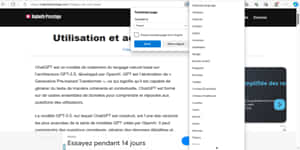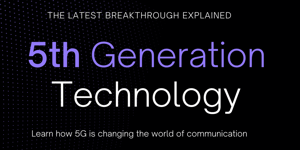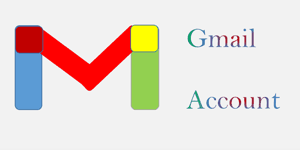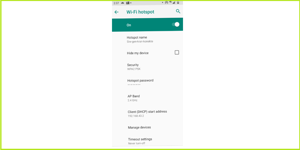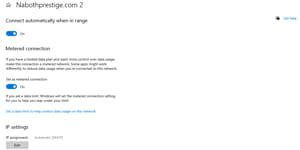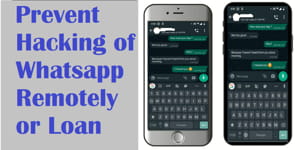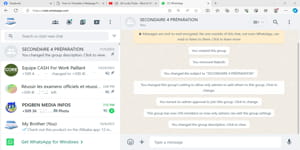Most smartphones need to be unlocked every time you change countries, as you’ll also need to switch networks. When you insert a new SIM card that’s used in the country you’re in, the phone will show “network locked” for MetroPCS and T-Mobile, and you won’t be able to use it until you unlock the network.
If this is your problem, don’t worry! You’re in the right place to find the solution. I’ll guide you through everything you need to know, using text, pictures, and videos.
In this tutorial, I’ll teach you step-by-step how to unlock your T-Mobile or MetroPCS smartphone.
Disclaimer: I am not responsible for any damage that may occur.
What you need:
- The sim card of the operator that you want to unlock.
- Wi-Fi to connect the smartphone to the internet.
- The smartphone to unlock.
That’s the only thing you need to unlock your phone’s network.
Don’t forget to read the text carefully and watch the video in order to do a perfect job.
If you don’t have Wi-Fi, do you have another smartphone that can connect well to the network? If yes, you can use it to share the internet connection (via Wi-Fi Hotspot).
To know what to do, look: How to Share Internet Connection Through a Smartphone . (click or tap your finger on the blue text).
Why connect by Wi-Fi? Because you have to connect to the internet to do the job, but the network of the smartphone is locked. You can only connect to the internet by Wi-Fi. So, follow the steps carefully to successfully complete the task.
Now you are ready to start the job.
It’s important to learn how to Unlock your smartphone for many reasons
You save money because when you can unlock your phone on your own, you don’t need to pay people to do it for you. In some countries, like mine, it’s very expensive to unlock a smartphone, so that money is going to stay in your pocket to do other things you can’t do on your own or don’t have enough time to do.
You can use this knowledge to make money, because instead of paying someone to do it for you, they are going to pay you to do it for them.
You save time and you have your phone as soon as possible, because you don’t need to wait people to do it for you neither to bring it to someone to do, you can do it anywhere anytime by yourself.
Your data remains confidential, because usually you have on your phone: your photos and those of your loved ones, your private videos, the contact details of your loved ones, the conversation between you and other people; no one likes that anyone can access their privacy, (so if you have to send or bring your phone to someone to fix an issue for you, you can delete or move your secret files to another phone or to your computer). Click this blue text to learn how copy or move files and folders from your smartphones to your computer
What to do:
- Insert the SIM card of the operator that you want to unlock in your phone.
- Connect your phone to Wi-Fi (swipe your finger down on your screen to access Wi-Fi and activate it).
- Search for “Device Unlock” on your screen. If you don’t see it, go to the T-Mobile folder to find it. Tap “Device Unlock,” then tap “Continue” and “Permanent Unlock.” Finally, restart your phone. Congratulations! You have successfully unlocked your smartphone!
- If you see the message “The device is permanently unlocked” while your network is still locked, don’t worry. There are other steps you need to take to complete the process.
- Tap “Settings.” If you don’t see “Settings” on the screen, swipe down to find it.
- In “Settings,” tap “Applications” (or “Apps & Notifications,” which is the same thing).
- In “Applications,” tap “Device Unlock.”
- In “Device Unlock,” tap “Storage.”
- In “Storage,” tap “Clear Storage” and “Clear Cache.”
- Now go back to “Device Unlock” (you can tap the back button or the home button and search for “Device Unlock” again to access it and continue unlocking your smartphone).
- When everything is okay, you will see your phone like the pictures below.
Look at carefully:
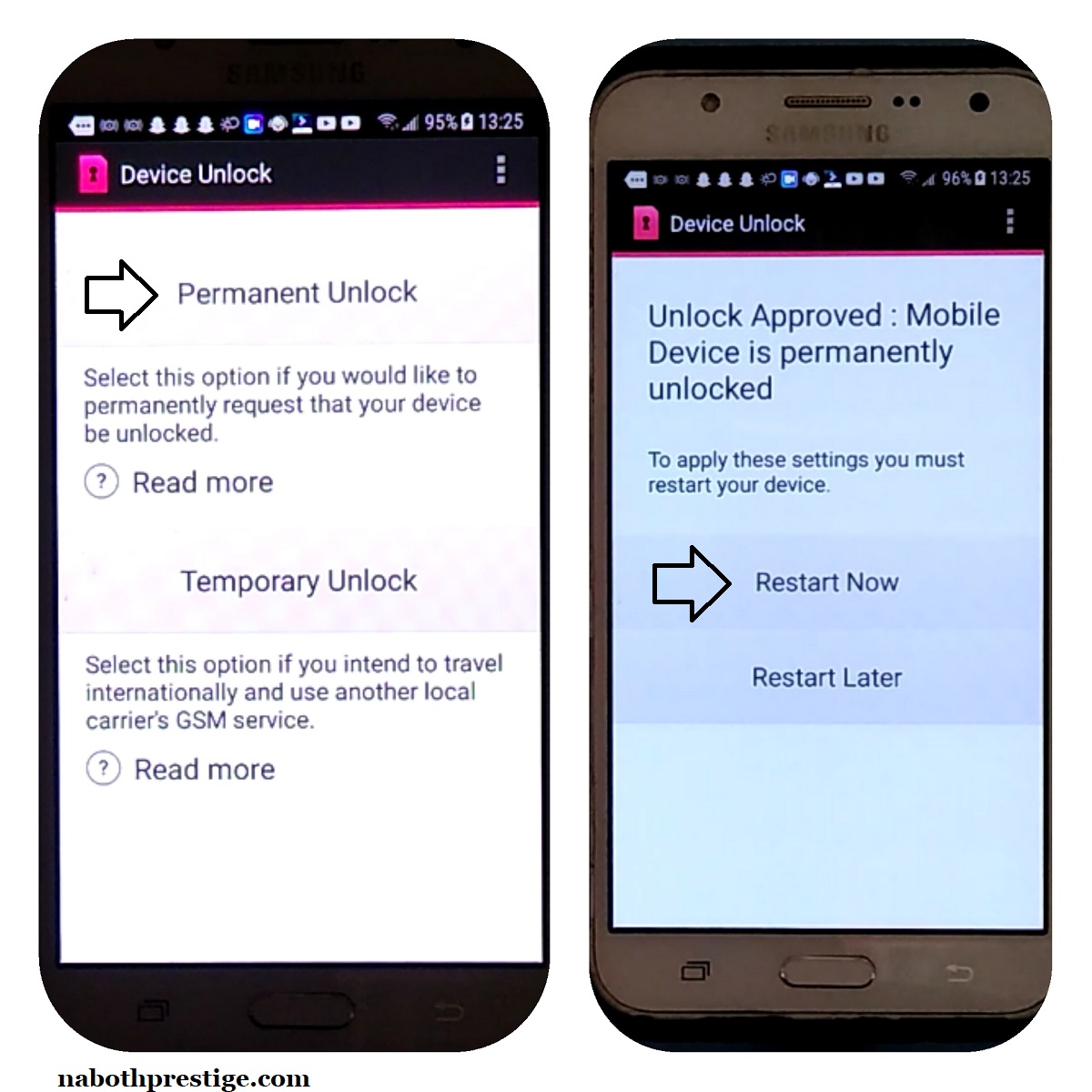
To have the Device Unlock app, your phone must be from MetroPCS or T-Mobile. You can verify this by restarting your phone and checking if the logos appear during startup or shutdown.
Afterwards, follow the steps that I taught you above. You will see that the network of your smartphone is working properly. If not, verify that the sim card is good.
If it still says “network locked”, try resetting your phone. There are many different ways to reset a smartphone depending on the brand. Not all smartphones reset the same way. You can learn how to reset all brands of smartphones on this website. How to Reset All Smartphones
In rare cases, even after resetting your phone, it may still not work properly. In such cases, you can try updating your phone.
To check for updates, go to settings, tap on the “System” option, then tap on “System Updates” and check for updates. It may be slightly different on another phone, but you should be able to find it in the settings.
If your phone still can’t be unlocked, it may not be eligible for unlocking. You might have an outstanding debt on this phone, which you need to pay off before you can unlock it.
Thank you for reading! I hope you found this tutorial helpful and that you were able to solve your problem. Keep reading our website for more tutorials.
Share on: