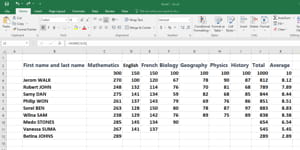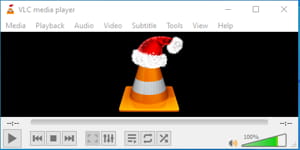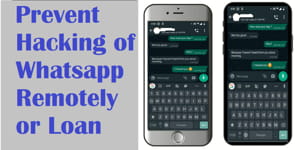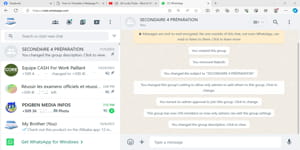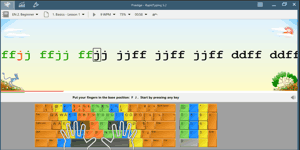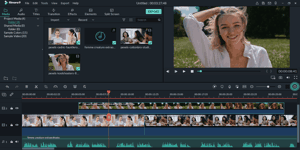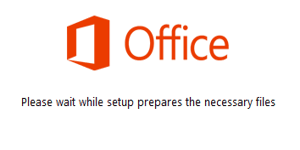Microsoft Access is a versatile database management system (DBMS) designed for individuals and small to medium-sized businesses to organize, manage, and analyze their data effectively. As part of the Microsoft Office suite, Access offers a user-friendly interface coupled with powerful features for creating and manipulating databases.
What is MS Access
How to get it
Download and install MS Office
Master MS Office Access
What is Microsoft Access?
At its core, Microsoft Access is a relational database management system (RDBMS) that allows users to store data in tables, create relationships between these tables, and perform queries, forms, and reports to interact with the data. Unlike other Office applications like Excel, Access is specifically tailored for managing structured data and offers more robust features for handling large volumes of information.
One of the key strengths of Access is its ability to create custom solutions without requiring extensive programming knowledge. Users can design databases using a graphical interface, incorporating features like forms for data entry, queries for data retrieval, and reports for presenting information. Additionally, Access supports integration with other Office applications and external data sources, enabling seamless data import/export and interoperability.
How to Get Microsoft Access?
Acquiring Microsoft Access typically involves obtaining a license through one of several avenues:
- Microsoft Office Suite: Access is included in certain editions of Microsoft Office, such as Office Professional or Office 365 subscriptions. Purchasing one of these packages grants access to the full suite of Office applications, including Access.
- Standalone Purchase: Alternatively, Microsoft Access can be purchased as a standalone product, allowing users to install and use it independently of the rest of the Office suite. This option is suitable for users who only require database management functionality.
- Subscription Services: Microsoft offers subscription-based services like Microsoft 365, which provide access to Office applications, including Access, on a monthly or yearly basis. This model often includes additional benefits such as cloud storage and regular updates.
- Educational or Business Licensing: Educational institutions and businesses may have access to Microsoft Access through volume licensing agreements or enterprise subscriptions. Users in these environments should consult their IT departments or administrators for access to the software.
Download and install Office 2010
- Download Office 2010:
-
Visit the official Microsoft website or use a trusted source to download the Office 2010 installation files. Be cautious of downloading from unofficial sources to avoid malware or counterfeit software.
Microsoft Office 2007 (32-bit) ; Microsoft Office 2007 (64-bit)
Microsoft Office 2010 (32-bit) ; Microsoft Office 2010 (64-bit)
-
Enter your product key when prompted during the download process.
-
- Run the Installer:
- Once the download is complete, locate the downloaded installation file and double-click on it to run the installer.
- Follow the on-screen instructions to begin the installation process.
- Enter Product Key:
- During the installation process, you’ll be prompted to enter your product key. Enter the key exactly as it appears on your product packaging or in the confirmation email if you purchased a digital version.
- Choose Installation Options:
- You may be given options to customize your Office installation, such as selecting which Office applications to install or choosing the installation location. Make your selections according to your preferences and system requirements.
- Complete Installation:
- Once you’ve entered your product key and chosen your installation options, proceed with the installation. The process may take some time depending on your system’s speed and the selected installation options.
- Activation:
- After the installation is complete, launch any Office application such as Word or Excel. You may be prompted to activate your Office product. Follow the prompts to activate online using your Microsoft account or by phone if necessary.
- Updates:
- After activation, it’s recommended to check for and install any available updates for Office 2010. Updates can improve security, performance, and compatibility with newer systems.
Once the installation and activation processes are complete, you can start using Microsoft Office 2010 on your computer. Make sure to keep your product key in a safe place in case you need to reinstall Office in the future or transfer it to a new device.
How to Master Microsoft Access?
Mastering Microsoft Access involves gaining proficiency in various aspects of database design, development, and management. Here are some steps to help you become proficient in using Access:
- Learn the Basics: Start by familiarizing yourself with the basic concepts of database management, such as tables, queries, forms, and reports. Microsoft offers tutorials and documentation to help beginners get started.
- Hands-On Practice: The best way to learn is by doing. Create sample databases and experiment with different features and functions within Access. Practice designing tables, creating relationships, and building queries to manipulate data.
- Advanced Features: Explore the more advanced features of Access, such as macros, Visual Basic for Applications (VBA) programming, and integration with external data sources. These capabilities allow you to create more sophisticated database solutions and automate repetitive tasks.
- Online Resources: Take advantage of online resources such as forums, tutorials, and user communities dedicated to Microsoft Access. Websites like Stack Overflow, Microsoft Community, and Access forums offer valuable insights and support from experienced users.
- Training Courses: Consider enrolling in formal training courses or workshops focused on Microsoft Access. Many online platforms offer courses ranging from beginner to advanced levels, providing structured learning paths and hands-on exercises.
- Real-World Projects: Apply your knowledge to real-world projects or challenges. Whether it’s creating a database for personal use or developing solutions for your workplace, practical experience is essential for mastering Access.
- Stay Updated: Keep abreast of the latest updates and developments in Microsoft Access. Microsoft regularly releases new features and improvements, so staying informed will help you leverage the full potential of the software.
Microsoft Access is a powerful tool for managing data, and mastering it requires a combination of learning, practice, and exploration. By understanding its capabilities and features, acquiring the software through appropriate channels, and investing time in honing your skills, you can become proficient in creating and managing databases with Microsoft Access.
Share on: