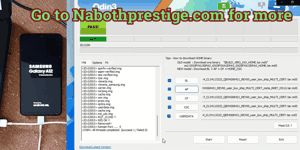Blocking on WhatsApp is a one-way action initiated by the user who wishes to stop receiving messages or calls from another user. Once blocked, the blocked user cannot send messages, view the blocker’s online status, or see updates to their profile picture or status.
WhatsApp does not provide a way for users to unblock themselves once they have been blocked by another user, but, in this post in will explain you the way to continue to send message (text, picture or video) to the person that block you. It’s not for disturb nor flatter this person, but you can send message to him in order to convince him to not do this.
Converse with who block you
Create WhatsApp group with people
Prevent people add you in group
Send messages to people that block you
To continue send message the person that block you, the way is: “create a WhatsApp group for you and him.” If your number can’t create the group, use another number to create it; once you are only you and him in the group, you can say all you want to tell him, he will see your messages and it’s only you and him that will see them.
Creating a WhatsApp group is a straightforward process that allows you to connect and communicate with multiple people simultaneously.
Create and manage WhatsApp group
Here’s a detailed guide on how to create a WhatsApp group with someone:
- Open WhatsApp: Start by opening the WhatsApp application on your smartphone. Ensure that you have a stable internet connection.
- Navigate to Chats Tab: Once WhatsApp is open, you’ll typically land on the “Chats” tab. If not, navigate to the “Chats” tab by tapping on it. This tab usually displays all your ongoing conversations.
- Initiate New Group: To create a new group, tap the three dots located at the top right corner, you’ll see various options. Choose “New Group” from the list. WhatsApp will then prompt you to select contacts to add to the group.
- Choose Contact(s): Scroll through your contact list and select the person you want to create the group with. Tap on their name to add them to the group. You can add multiple contacts by tapping on each one individually.
- Group Subject and Icon: Once you’ve selected the contacts, WhatsApp will ask you to set a group subject and choose an icon. The group subject is the name of the group, which will be visible to all members. You can also choose a group icon by tapping on the camera icon or selecting one from your gallery.
- Create Group: After setting the group subject and icon, tap on the “Create” button usually located at the bottom right corner of the screen. WhatsApp will then create the group with the selected contacts.
- Group Settings (Optional): Once the group is created, you can customize its settings. Tap on the group name to access settings such as group description, group settings (like who can edit group info, send messages, etc.), and more. You can also edit the group subject and icon later if needed.
- Start Messaging: Now that the group is created, you can start messaging with the other participant(s). Type your message in the text field at the bottom of the screen and tap on the send button (usually a paper plane icon) to send it.
- Additional Features: WhatsApp offers various features within groups, such as sending multimedia files, documents, location sharing, voice messages, and more. Explore these features to enhance your group communication experience.
- Managing Group: As the group creator, you have certain administrative privileges, such as adding or removing participants, changing group settings, and promoting other members to admins. To manage the group, tap on the group name and navigate to “Group Info” or “Group Settings” depending on your WhatsApp version.
- Respecting Privacy and Guidelines: While using WhatsApp groups, it’s important to respect the privacy and guidelines set by WhatsApp. Avoid sharing sensitive or inappropriate content, be respectful towards other members, and adhere to WhatsApp’s terms of service.
- Regular Maintenance: Keep the group active by regularly engaging with other members. Initiate conversations, share relevant content, and encourage participation from all members to foster a vibrant community within the group.
- Communication Etiquette: Maintain proper communication etiquette within the group. Avoid spamming, excessive use of emojis, or engaging in heated arguments. Keep the discussions constructive and conducive to the group’s purpose.
- Leaving or Deleting the Group: If you ever want to leave the group, you can do so by tapping on the group name, scrolling down, and selecting the “Exit Group” option. If you’re the group creator and wish to delete the group entirely, you can do so by following similar steps and selecting the “Delete Group” option.
Creating a WhatsApp group with someone is a simple process that facilitates communication and collaboration. By following these steps and maintaining proper group etiquette, you can effectively utilize WhatsApp groups to stay connected and engage with others.
limit or prevent people to add you in WhatsApp group
WhatsApp provides users with the option to control who can add them to groups, allowing for greater privacy and control over their messaging experience. Here’s how you can prevent people from adding you to WhatsApp groups:
- Open WhatsApp: Launch the WhatsApp application on your smartphone.
- Access Settings: Once WhatsApp is open, tap on the three dots (or more options icon) located at the top right corner of the screen to access the menu.
- Navigate to Account Settings: From the menu, select “Settings” or “Account,” depending on your WhatsApp version.
- Privacy Settings: Within the Settings menu, look for the “Privacy” option and tap on it.
- Group Settings: Scroll down until you find the “Groups” option under Privacy settings. Tap on it to access group privacy settings.
- Select Privacy Option: You’ll typically find three options for who can add you to groups:
- “Everyone”: This allows any WhatsApp user to add you to groups without your consent.
- “My Contacts”: Only users who are in your contacts list can add you to groups without your permission.
- “My Contacts Except…”: This option allows you to select specific contacts who cannot add you to groups without your consent.
- Choose Preferred Option: Select the option that best suits your preferences. If you want to prevent random users from adding you to groups, choose either “My Contacts” or “My Contacts Except…” option. (To prevent everyone, choose “My contacts Except” and check all people).
- Save Changes: After selecting your preferred option, tap on the “Done” or “Save” button to save your changes.
- Confirmation: If you selected the “My Contacts Except…” option, WhatsApp will prompt you to select specific contacts who are exempted from the restriction. Choose the contacts accordingly and confirm your selection.
- Confirmation Message: Once the settings are saved, WhatsApp will display a confirmation message indicating that your group privacy settings have been updated.
By following these steps, you can effectively prevent people from adding you to WhatsApp groups without your permission. This gives you more control over your messaging experience and ensures that you only participate in groups that are relevant or of interest to you. Keep in mind that these settings can be adjusted at any time based on your preferences and needs.
Share on: