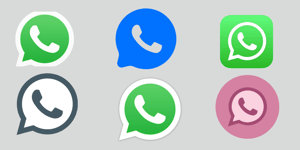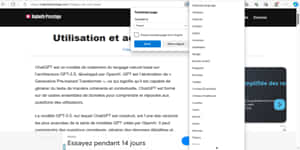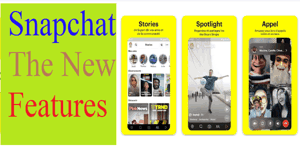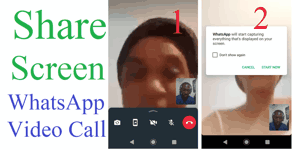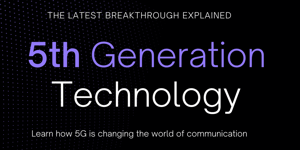Updating your Samsung smartphone is a fundamental aspect of device ownership, ensuring that your phone operates at its optimal level, receives new features, and remains protected against security threats. Samsung provides users with two primary methods to update their smartphones: through the device’s settings and by utilizing a computer with Samsung’s official software, Smart Switch. Each method caters to different user preferences and situations, offering a seamless experience for keeping your Samsung device up-to-date.
In this tutorial, I will teach you how update your Samsung smartphone and tablet.
Disclaimer: I am not responsible for any damage that may occur.
Updating Through Settings
One of the simplest ways to update your Samsung smartphone is through its settings menu. To start, ensure your phone is connected to a stable Wi-Fi network. This step is crucial as updates can be substantial and might incur significant data usage if downloaded over cellular networks. Once connected, navigate to the ‘Settings’ menu on your device. The exact location of the ‘Software Update’ option may vary slightly based on your phone’s model and software version. Typically, it can be found under ‘Software Update’ or ‘Software Updates.’ Tap on ‘Download and Install’ if an update is available. Your phone will initiate a check for updates, and if one is found, the system will guide you through the download and installation process. During installation, your phone may automatically reboot, so ensure it has sufficient battery life or is connected to a power source.
Updating Using a Computer (Smart Switch)
For users who prefer a more comprehensive and computer-based approach, Samsung offers Smart Switch, a versatile software that simplifies the updating process. To begin, download and install Smart Switch from the official Samsung website. Once installed, use a USB cable to connect your smartphone to the computer. Launch the Smart Switch application; it should automatically detect your phone. If not, ensure your phone is unlocked and properly connected. Within Smart Switch, click on ‘More’ in the upper-right corner and select ‘Software update.’ If a new version is available, click ‘Update’ and follow the on-screen instructions. Throughout the update, your phone will be connected to the computer, ensuring a stable and reliable installation process.
Regardless of the method chosen, it is paramount to back up your essential data before initiating any update. While updates are generally smooth, unexpected issues can occasionally occur, leading to data loss. Creating a backup ensures that your important files, photos, and documents are preserved, allowing you to restore them in case of unforeseen complications.
Regular updates offer numerous benefits, enhancing both the functionality and security of your Samsung smartphone. Software updates often introduce new features, improvements to existing applications, and optimizations that contribute to a better user experience. Moreover, these updates include vital security patches that protect your device against emerging threats, ensuring your personal data remains confidential and secure. By keeping your smartphone up-to-date, you not only enjoy the latest technological advancements but also safeguard your device and personal information from potential vulnerabilities.
In addition to the practical advantages, updating your Samsung smartphone reflects the manufacturer’s commitment to providing ongoing support and ensuring customer satisfaction. Samsung, like other reputable tech companies, invests significant resources in research and development to create innovative solutions and address potential issues. Regular updates are a testament to Samsung’s dedication to delivering a seamless and secure user experience, reinforcing the trust users place in their devices.
Furthermore, staying updated aligns your smartphone with the evolving landscape of technology. As apps and services continue to advance, compatibility becomes a crucial factor. By keeping your smartphone’s software current, you ensure that it can seamlessly integrate with new applications and services, allowing you to enjoy the latest offerings without limitations.
It’s worth noting that while updating your Samsung smartphone is highly beneficial, the process requires a certain level of caution. For instance, users are advised to initiate updates only through official channels, avoiding unofficial sources or third-party applications that might compromise the integrity of the update. Additionally, in the event of major software updates, it is advisable to wait for the official release rather than opting for beta versions, which might contain bugs or incomplete features.
In conclusion, updating your Samsung smartphone is an essential practice that ensures your device remains at the forefront of technology, delivering optimal performance, enhanced features, and robust security. Whether you choose to update through the device’s settings or with the assistance of Smart Switch, the process is designed to be user-friendly and efficient, catering to a diverse range of user preferences. By embracing regular updates and understanding their significance, you actively contribute to the longevity, functionality, and security of your Samsung smartphone, allowing you to make the most of your device in today’s dynamic and ever-changing digital landscape.
Share on: