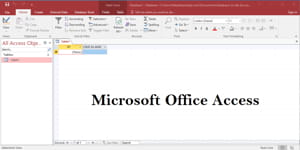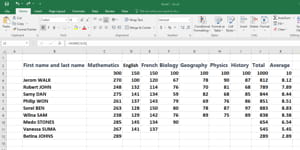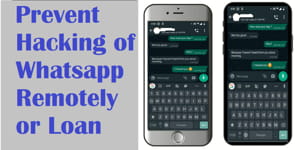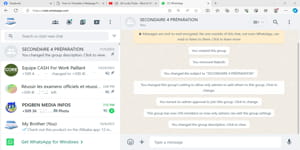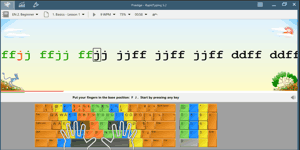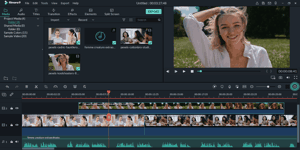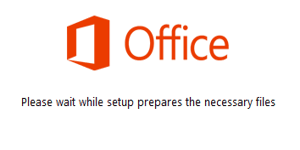VLC Media Player is an open-source multimedia player developed by the VideoLAN project. Its origins trace back to the early days of the internet when playing multimedia files often required the installation of numerous codecs. VLC was designed to address this issue by incorporating a variety of codecs, enabling smooth playback of various audio and video formats without the need for additional downloads.
Disclaimer: I am not responsible for any damage that may occur.
Importance of VLC Media Player
The popularity of VLC stems from several crucial features:
- Universal Compatibility: VLC is renowned for its ability to play nearly every existing multimedia file format. Whether it’s an MP3 audio file, an MKV video, or a streaming stream, VLC can handle it.
- Versatility: In addition to local playback, VLC supports streaming. It can function as a server or client to stream content over a network, making it a versatile tool for users with diverse needs.
- Free and Open Source: VLC is distributed under the General Public License (GPL), meaning that the source code is accessible to everyone. This open-source nature ensures not only free use but also an active developer community contributing to constant improvement.
- Regular Updates: VLC developers are committed to continuous maintenance and improvement. Regular updates ensure compatibility with the latest multimedia formats, bug fixes, and the introduction of new features.
- Interface Customization: VLC offers a customizable user interface with the ability to apply skins and themes. Users can adjust the player’s appearance according to their personal preferences.
Download and install VLC Media Player
Downloading VLC Media Player is a straightforward and user-friendly process, regardless of your platform.
- Access the Website: To download VLC, visit the official VideoLAN website at https://www.videolan.org/vlc/ .
- Select Operating System: On the download page, click the button corresponding to your operating system. VLC is available for Windows, macOS, Linux, Android, iOS, and other platforms.
- Download Installation File: Once the appropriate button is selected, you’ll be redirected to a new page where you can download the installation file. Click the download button and wait for the file to download to your system.
- Install the Software: After the download is complete, open the installation file and follow the on-screen instructions to install VLC on your computer or mobile device. Default settings are usually suitable for most users, but you can customize the installation based on your needs.
How to Use VLC Media Player
VLC is known for its user-friendly interface, but it also offers advanced features for experienced users.
- Playing Files: After installation, open VLC and use the intuitive interface to open multimedia files. You can drag and drop files into the VLC window or use the menu options to access your media.
- Playback Controls: Basic playback controls are located at the bottom of the window. You can play, pause, fast forward, rewind, adjust volume, and enable or disable subtitles with ease.
- Advanced Settings: For advanced users, VLC offers a range of settings and options. You can adjust video quality, synchronize audio with video, apply effects, and even customize keyboard shortcuts.
- Streaming: To use VLC as a streaming server or client, explore the streaming options in the menu. VLC supports streaming over a local network or the internet, providing a flexible streaming solution.
In conclusion, VLC Media Player is more than just a multimedia player. It embodies flexibility, universal compatibility, and ease of use, making it an essential choice for millions of users worldwide. Whether you want to play local files, stream content, or customize your playback experience, VLC reliably and freely caters to these needs.
Share on: